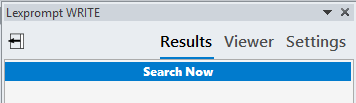WRITE add-on for MS Word — setting search speed and pausing search
WRITE add-on for MS Word — setting search speed and pausing search
Lexprompt WRITE can display search results as you type. And you can control how fast the search is initiated and can pause the search, so that the search is performed only on demand.
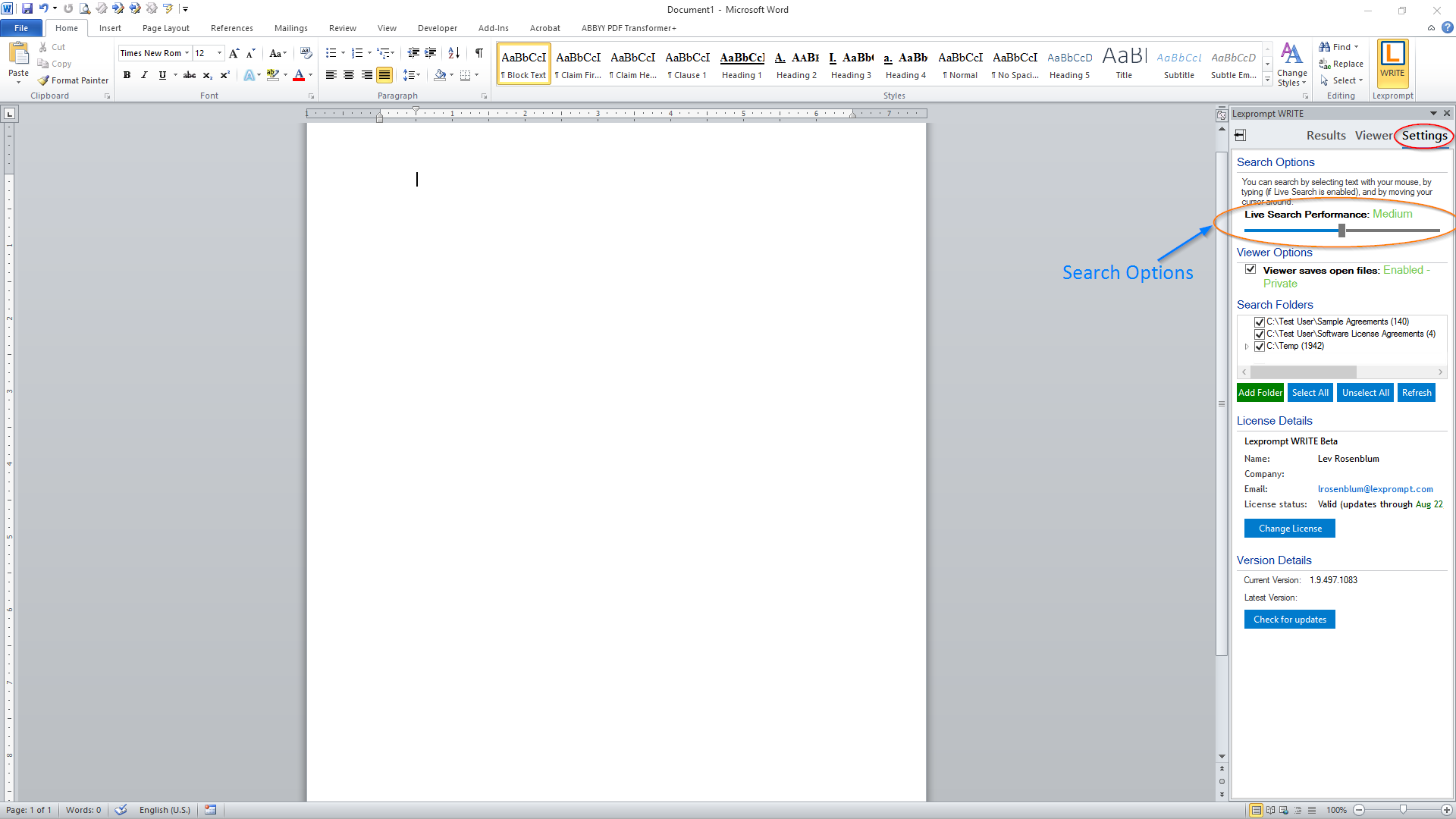
After opening the add-on, click on the Settings tab (as shown below).
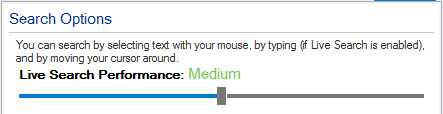
Under the settings, look for the heading Search Options.
By default, Medium speed is selected (as shown below).
With the option, the search will be initiated 1 second after you stop or pause typing.
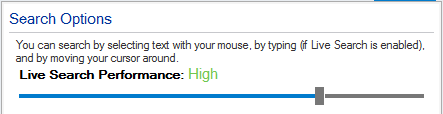
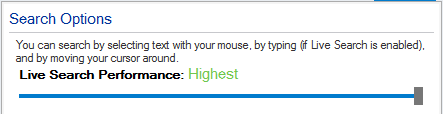
To increase speed (or decrease delay), move the slider to the right to select “High” or “Highest” search speed (as shown below).
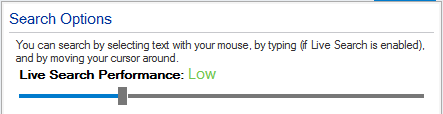
To decrease speed (or increase delay and reduce the rate at which the results are refreshed), move the slider to the left to select “Low” (as shown below).
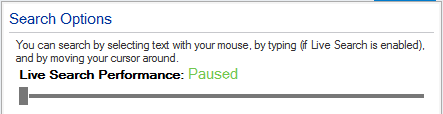
To pause search as you type, move the slider all the way to the left to select “Paused” (as shown below).
When search is paused, you can receive search results on demand by clicking on the “Search Now” button at the top of the Results pane.